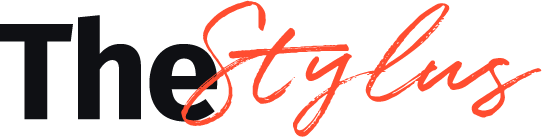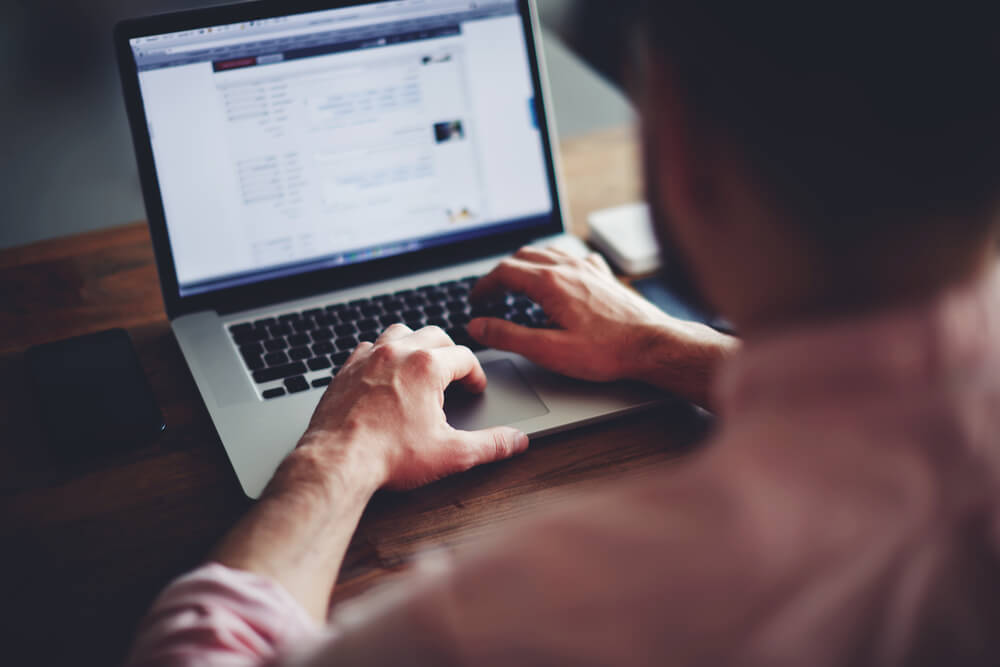
Can You Repair Laptop Screens?
Your Laptop may not be as crucial as your smartphone, but it certainly plays a significant role in your life. A damaged or cracked laptop screen is very frustrating when you really need a laptop to complete a project or task. Even if we remain very careful with the hardware, sometimes it becomes unavoidable to run out of the issues.
A broken screen does not really mean that your Laptop is just a paperweight. It is easily possible to repair your Laptop’s screen according to a local business who handles laptop screen repair (https://certifiedphonerepairsg.com/). Screen replacements generally cost something around $80-$100. But if you replace it by yourself, you might be saving some bucks.
Can You Repair Your Laptop’s Screen By Yourself?
And the answer is YES. It is certainly possible to replace your laptop screen by yourself.
There are some software troubleshooting tips that you should try if your screen is not physically damaged.
But if it is physically cracked/damaged, you might have to put on your glasses and get the nitty-gritty tools of the trade to work and get started. It is hard work and requires precision to repair your laptop screen by yourself, but it’s well worth the effort. It saves you some bucks as well as gives you a feeling of accomplishment. You have to start by unplugging the charger, unscrewing the screws at the bottom of your Laptop’s screen, disconnecting any cables attached, and getting the damaged screen off from your Laptop.
The next part is putting on the brand new screen. Place the new screen on the frame, connect the cables, screw in the unscrewed screws & fit in the new screen by snapping it. Now your new screen is ready to work, turn on your Laptop and start using it.
Laptop Screen Repair (Troubleshooting Tips)
Sometimes your screen might not be working because of software issues in your Laptop; in that case, it might be possible to get your screen back on by troubleshooting it. Here are a few things that you should try:
- Turn on the Brightness Level to the maximum level by pressing the Brightness Increase button on your keyboard.
- Press the CAPS LOCK key on your keyword a couple of times; if the light turns on and off on your CAPS LOCK button, that means it is a problem with the display screen. Otherwise, the problem is in the backlit.
- Connect your laptop with an external monitor or screen, if it is working there, that demonstrates that your Laptop’s screen is indeed damaged. You will need to replace your Laptop’s screen in this case.
Is It Easy to Replace a Laptop Screen by yourself?
It would help if you learned that repairing the laptop screen is not an easy job. If you are comfortable working by yourself on the laptop screen, you will find the replacement screens online at very reasonable prices. It doesn’t end there; the difficult part is replacing the new screen with the old cracked one. We will cover all the tools required to replace a damaged laptop screen and the in-depth step by step method of repairing the old screen with a new one.
Which Tools Do I Need to Repair My Laptop Screen?
Here are the tools that you will require in order to fix your Laptop’s screen.
- A flat surface
- Small magnetic Phillips screwdriver
- Safety pin or needle
- Plastic Putty Knife or another thin object
- A small container
How to Repair Cracked/Damaged Laptop Screen?
- Start by unplugging your Laptop from power, and remove the battery. Make sure that your Laptop is not connected to any power source. Please place it in a safe place; you will need it later on.
- Remove the screws on the screen, which are generally at the corners of your Laptop. Use the Phillips magnetic screwdrivers to unscrew them gently and put them in the container. There are usually 4 to 6 screws on a laptop screen.
- Now start removing the bezel of the screen away from the back. If it’s not coming apart quickly, give it a gentle push, but not too harsh. It will create a sound of unsnapping, which you’ll be able to hear.
- Disconnect any cables that are connected with the screen.
- Order your new screen from an online store or a physical store. Make sure the model number of the screen you order is precisely the same as your Laptop. Check the label on your screen for the manufacturer’s label and model number. It should be on the backside of the screen generally.
- Now comes the part of attaching the brand new screen to your Laptop.
- Fit in your new screen in your Laptop’s metal frame. Fit it in the correct way, and to the confirmation of this is that the screen slides in easily.
- Get your hands dirty with the tools once again. Get the container where we have safely placed the screws.
- Before screwing up, connect the cables that we disconnected.
- Now get the Phillips magnetic screwdriver and put on all the screws one by one in the right place.
- Put the battery back-on and start the Laptop.
- Hurray! Now you have your damaged laptop screen replaced with a shiny new screen that is ready to rock.
There you have the entire procedure at your fingertips for replacing/repairing your Laptop’s screen by yourself. Now comes the question, Whether you should do it yourself or get it checked and repaired by a certified professional? Read on to know the answer.
Repairing Your Laptop Screen Yourself vs. Getting it Professionally Repaired
You have to calculate the pros and cons yourself and decide whether you want to repair your Laptop’s screen yourself or get it professionally repaired. If you perform it yourself, and it is your first time doing a screen repair, the chances are that you will make a few mistakes here and there, which will further leave your Laptop in an impaired condition.
However, if you complete the task successfully by following the precise guidelines provided by us, you will certainly save some bucks. And not only that, it will earn you a feeling of accomplishment for yourself.
On the other hand, if you do not have ample free time, and don’t want to risk further impairment of your Laptop, you should immediately contact the customer support of your Laptop’s brand and get a certified professional to replace your laptop screen for you.